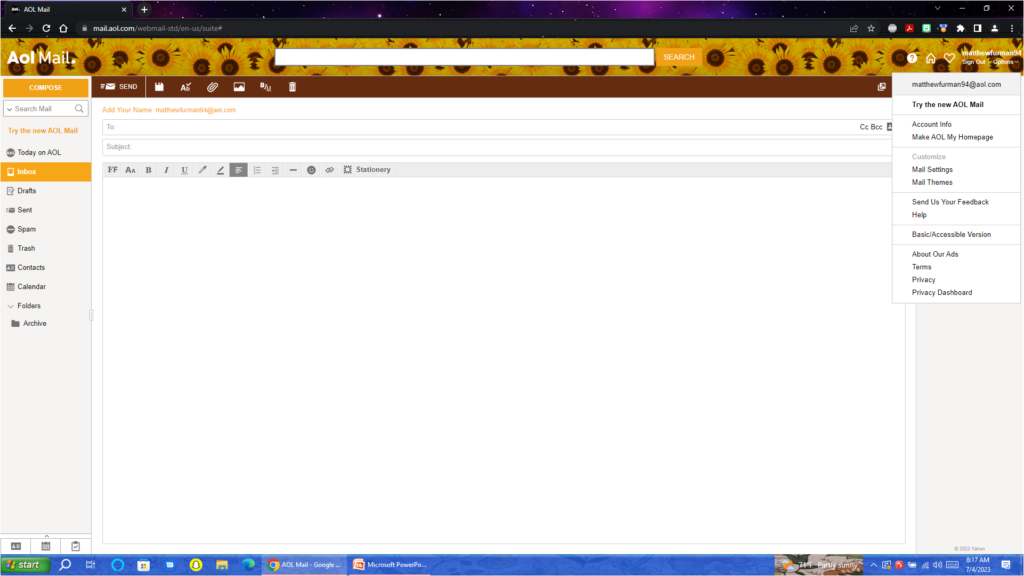
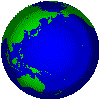 AOL Mail Stationery Archive
AOL Mail Stationery Archive
Leave a comment
Below is an archive of the AOL Mail Stationery from AOL Mail, AOL Mail Classic (previous now discontinued webmail interface), and AOL Desktop Gold.
Since Yahoo (who also owns AOL) seems to be getting rid of Stationery I have archived all the stationery I could find just in case it ever goes away. I will continue to add more stationery as I see new designs in webmail. Some are seasonal and come and go.
Last updates:
The Archive File: 3/1/2024
This page: 3/10/2024
To use, find an email client that allows HTML Stationary (such as Outlook Express, Microsoft Outlook, Windows Live Mail 2009 (2011+ doesn’t work), and use the HTML files.
And to anyone wondering how in the world I got all this Stationery… I archived it by sending myself blank emails using each and every stationery template and then download them to the computer using IMAP, save each message as HTML, then opening each HTML file in Microsoft Edge and saving as complete webpage (to also preserve the embedded images). This took hours to complete. Enjoy!
I have noticed that some versions of Outlook are not attaching the stationery images. As a work-around, I am working on an online copy-paste stationery project here. Simply find the stationery you want and copy-paste it into webmail.
AOL Mail Stationery (ZIP folder with HTML files)
To use with Microsoft Outlook (best option for modern PC’s as other programs mentioned above are old and don’t work well on modern Windows):
download the stationary above and unzip. Copy the folder contents to:
C:\users\username\AppData\Roaming\Microsoft\Stationery
username = your user name
then open outlook and New Items > E-mail Message Using > More Stationary

Then choose from the stationery:

For computers running Windows 7, try Windows Live Mail 2009.
Remember Windows Live Mail 2011 & 2012 do NOT support Stationary. Hint: Archive.org is your friend!
Copy the stationery over to “My Stationery” folder in “My Documents”
For most email providers (including AOL) you will need to use an app password to use IMAP.
For older Windows such as XP, or Vista. They can be made to work, but you will need to modify Windows to enable modern encryption standards for IMAP (think TLS 1.2).
This is more advanced than the average computer user can do, but if you understand what this means, Google is your friend!
Open Windows Live Mail, click New
Then, Stationary > More Stationery

Make sure you’re looking in your AOL Mail Stationery folder, then scroll down past the folders to the HTML files and pick the one you want.

Categorised in: Archives